To Source Text From Reference File
For details on how to:
- Create text resources and translate text - See To create text resource.
- Import translated text from Excel.
Translate button
The Translate button will translate the text from the language that has Text Id, Translation Text, and Reference Text columns filled in, to another language where the Translation text is not filled in.
Example: Translate the English Text to Chinese
In the Solution Explorer, click on the Text Resources icon.
Step 1: Create the English file, add the Text Ids and Translation Text. Save the English file and add the Reference Text by setting the Reference Language to English. Save the English file.
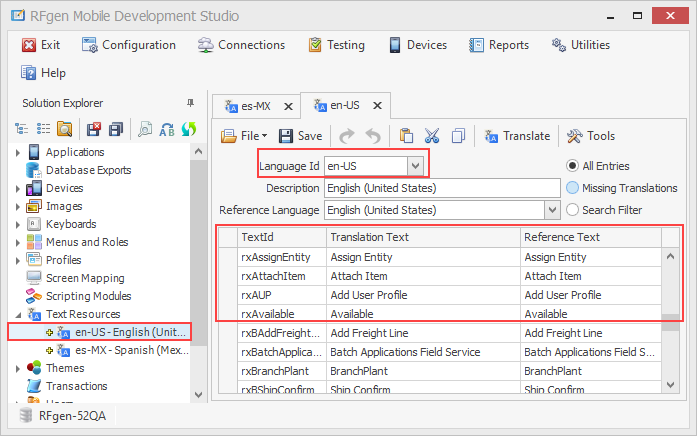
Step 2. Create the file to contain Chinese translations.
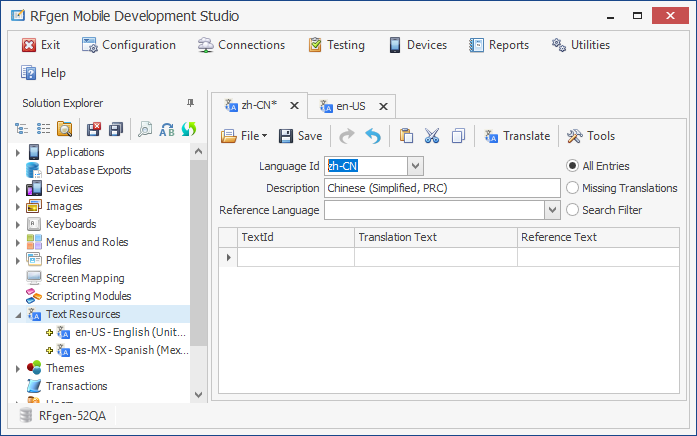
Step 3. In the Chinese file, set the Reference Language at the top of the Chinese table to English. As soon as you select English as the Reference Language, the Chinese table TextId and Reference Text columns are filled in.
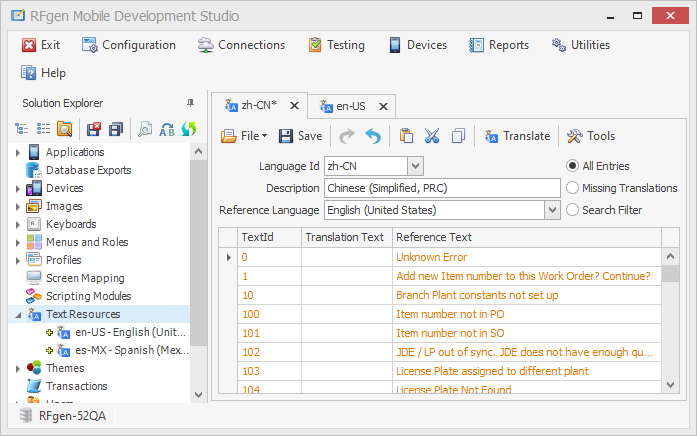
Step 4. Save the Chinese file. To translated the Reference Text from English to Chinese, click the Translate button.
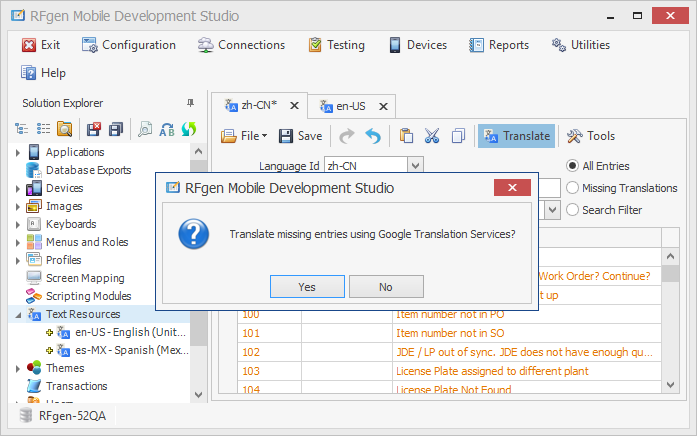
Step 5. Click Yes to the pop-up message to translate entries using Google Translation Services. The Translation Text column fills with Chinese characters. Click Save to Save the translated text. You are now ready to apply the text resource ids to the caption, error message etc in the control's Caption > Text Id property or Message Box > Text Id property.
To view translated text for the control where the resource id was assigned, go to Testing, set the Locale for the desired language and press Start Test.